TEMS-Inv
Tidewater EMS Inventory Management for emergency trailors (C#, WPF) used to track equipment location along with availability, expiration, and replacements
This project is maintained by PerditionC
Usage:
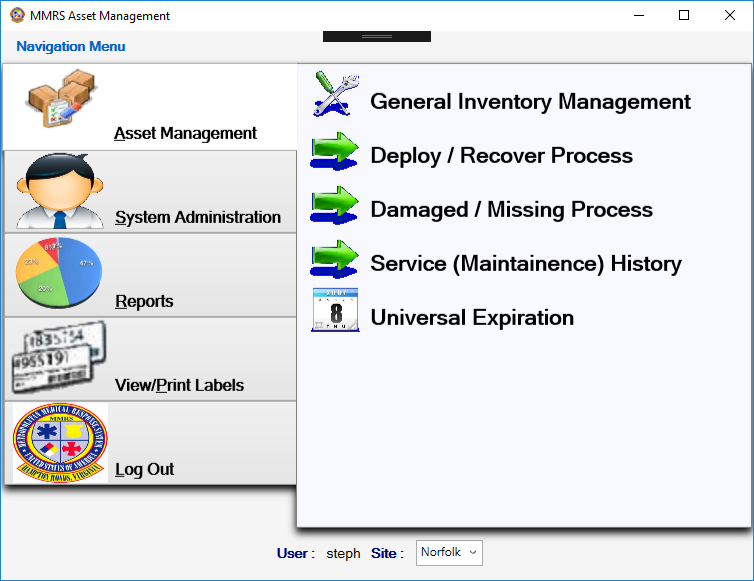
After logging in, the main menu is displayed. Depending on if user had administrative rights or not will determine which choices are available.
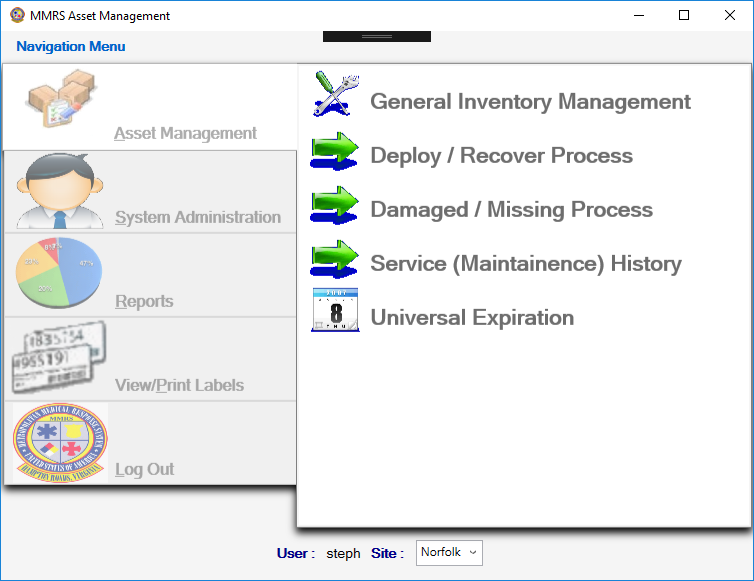
Note that after successful login, if the data is still loading then the main menu will be disabled until the loading completes.
Asset Management:
General Inventory Management
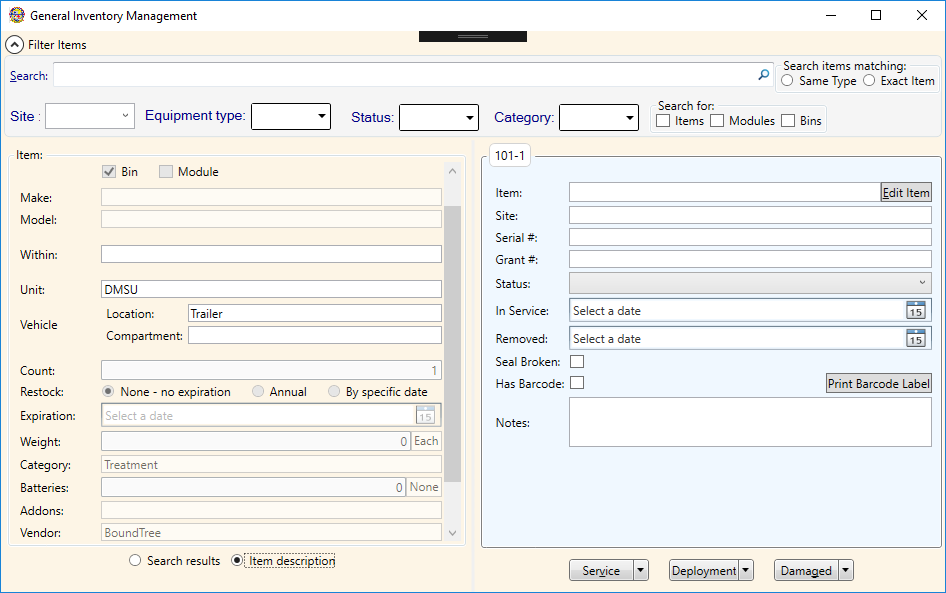
This is where most of the inventory adjustments are made. Including updating counts, deploying, replacing, etc. A search widget is provided to find a specific item or modules, and then various actions can be taken by selecting specific items from the resulting tree of items and corresponding button.
If logged in as an administrator additional actions are available to add new items to be tracked.
Deploy / Recover Process
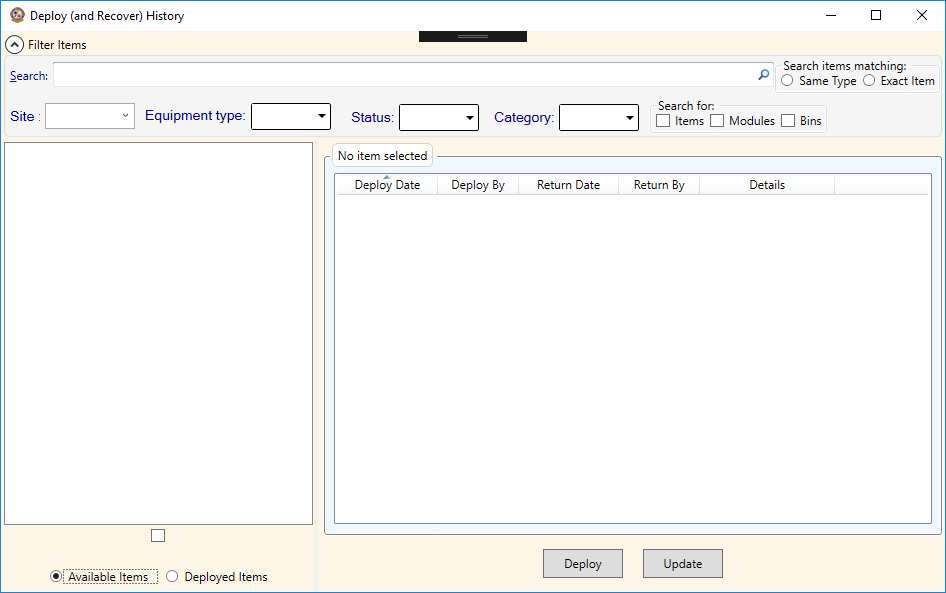
This is where an overview of all deployed items can be viewed. Additionally, it provides a convenient interface to recover deployed items; return to inventory, replace, send for repair as needed.
Damaged / Missing Process
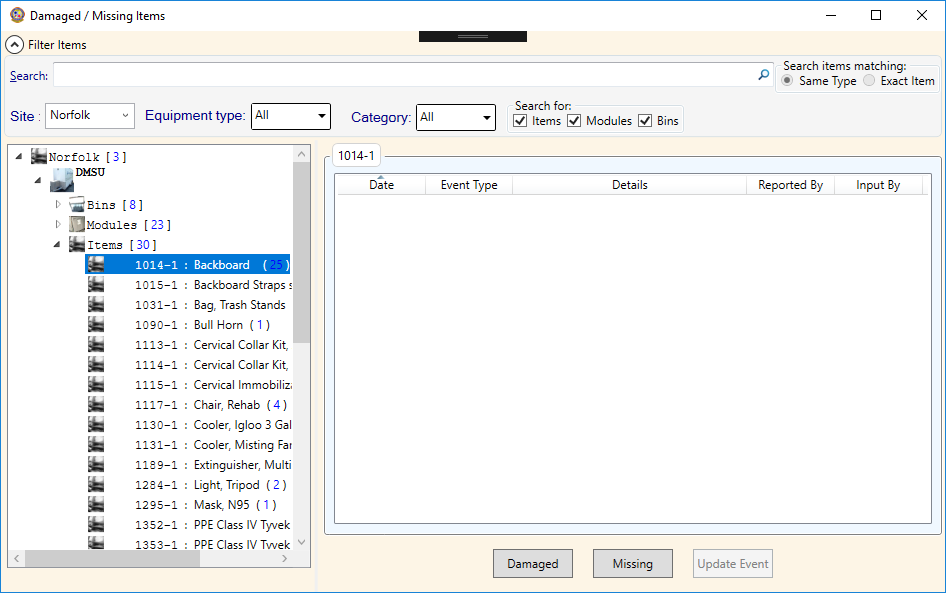
This is where items that have gone missing or damaged may be reported and fixed or replaced.
Service (Maintenance) History
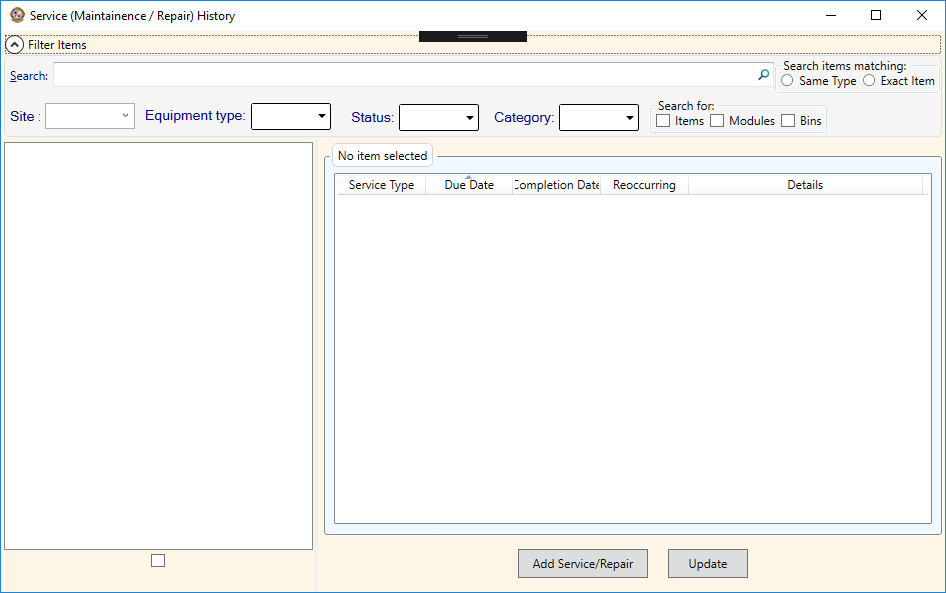
This is where an overview of all maintenance requests can be created, updated, and reviewed.
Universal Expiration
This is where an overview of items expiration information may be reviewed and expiring items updated as replaced.
System Administration:
Only available if logged in as an administrator.
Manage Users
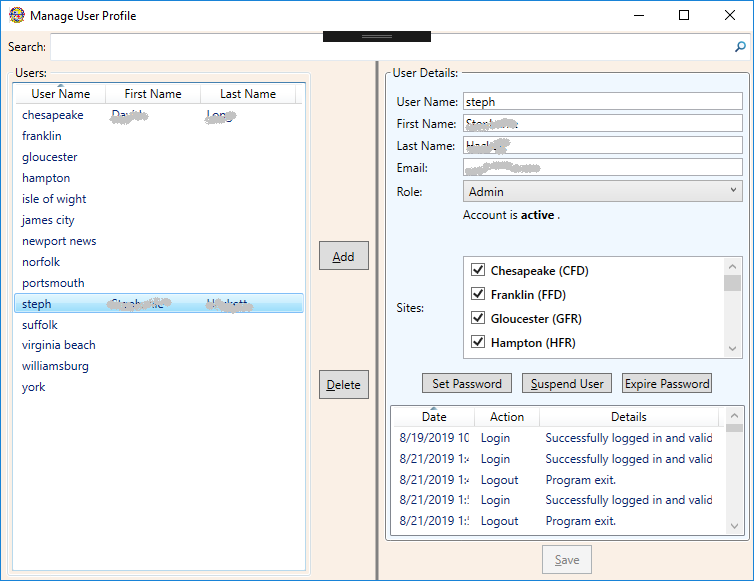
An administrator can add new users and edit existing users. Users can be assigned to specific sites, where they will be limited to making changes to only those sites.
Replicate Database
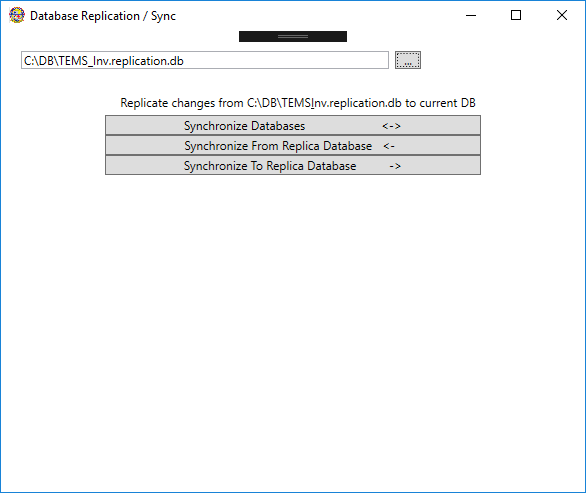
The data file (database) may be replicated [synchronized] with any other location via this window.
Currently only off-line replication is possible. Usually two-way synchronization will be used so all changes from main site and remote sites are replicated to each other, however, one-way synchronization is also possible to only push (or pull) changes. Note: both remote and local data file must be available, such as on a share drive, USB flash drive or for one-way (or to send an updated copy back) via email, etc. This mode allows updating from various locations as needed without requiring Internet access.
A future revision will include on-line replication with a central server. This will allow updates to be done in near real-time, but will require Internet access.
Manage Vendors
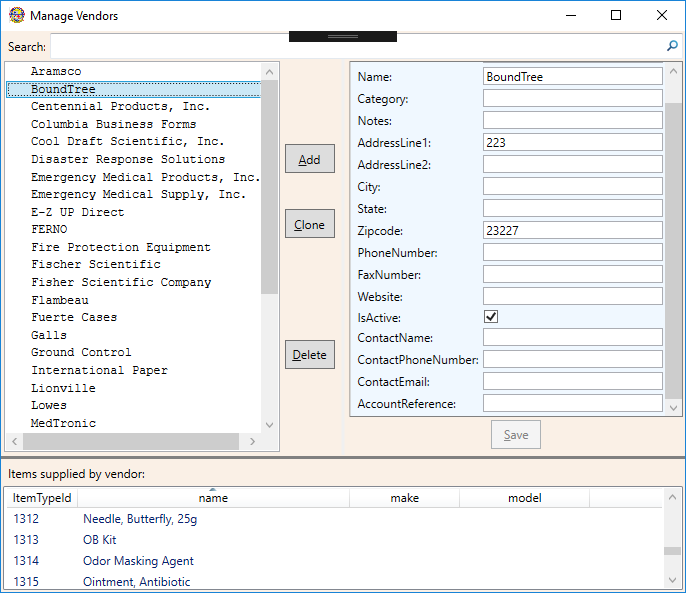
From here, administrators can update information about existing vendors or add new vendors. Although vendors may be deleted from here, caution should be taken to ensure there are no items linked to the vendor prior to deletion.
Manage Site of Equipment
Manage Items
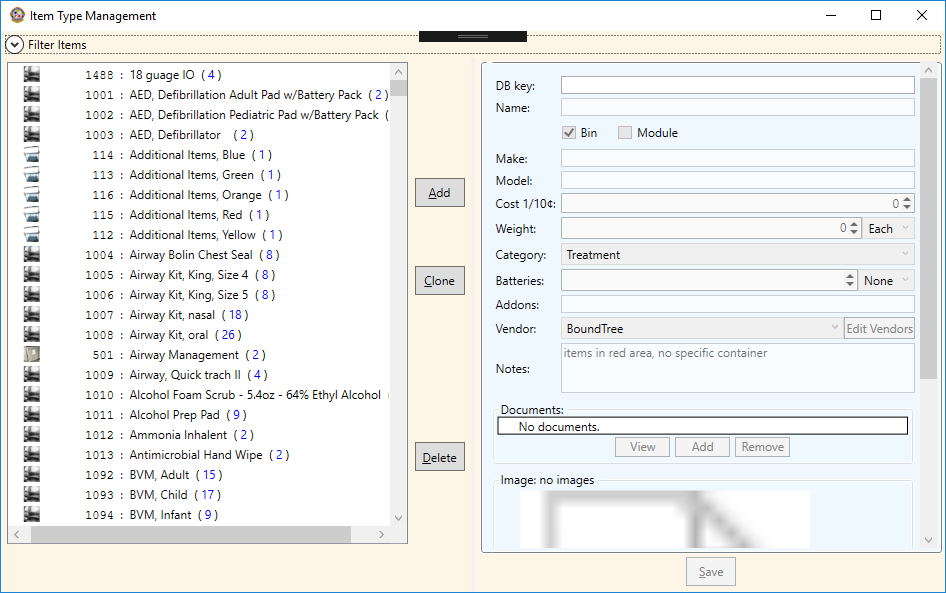
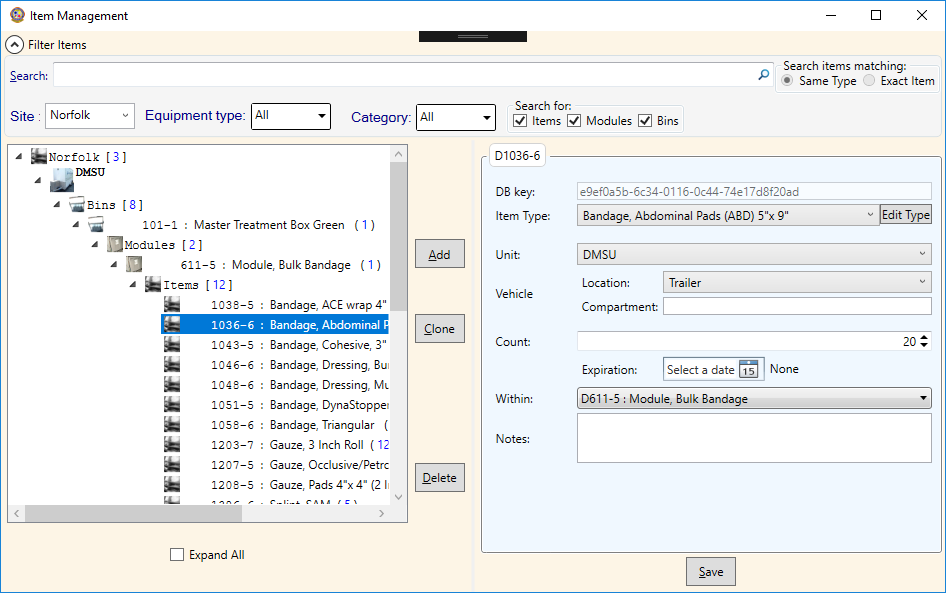
From here, administrators can add or update the items available and where they are on the trailers. Changes here will effect trailers at all sites. When adding an item to a trailer, an existing ItemType should be used if the item is the same as others already used. However, if the item is similar but should be treated as a distinct type for replacement/maintenance purposes (not simply a unique serial # or similar but actually a different type such as with feature x vs without) then a new ItemType should be created first.
Edit Reference Data
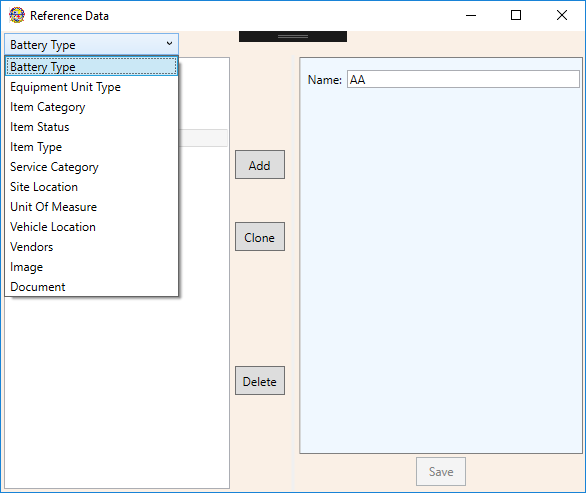
The information here will generally not change. This is various pieces of reference information linked to various items such as battery types, units of measure, etc. This window allows editing of data within auxiliary tables.
Reports:
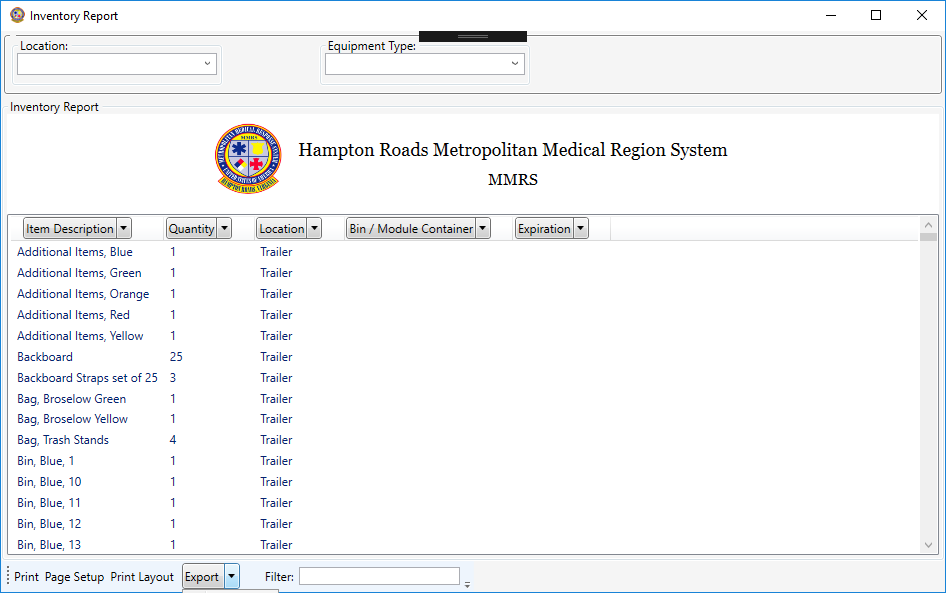
Inventory Report
Item Status Report
Vendor / Cost Report
Weight Report
Expiration Report
Service Report
Deployment Report
Damaged / Missing Report
View / Print Lables:
View and Print Lables
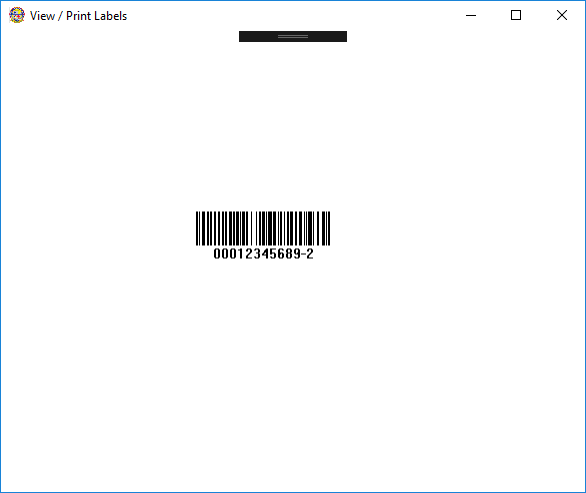
Login and Logout:
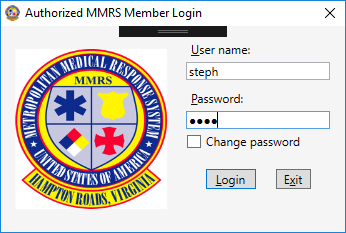
User information is stored in the same database. Only an administrator can add or edit users, however, every user can update their own password. On login there is the option to change password before continuing (this assumes a successful login). Passwords are not stored in plain text, they are salted and hashed using an appropriate cryptographic hashing algorithm. However !!! do not reuse passwords for other sites/applications.
Miscellaneous:
Installation
Current program is a .Net WPF application targeting Net Framework 4.0 written in C# version 7. The application is tested to run on Windows XP, Windows 7, and Windows 10. Untested, but should also run on Windows Vista and Windows 8/8.1. Future versions will be updated to target at least Net Framework 4.6 (Net Standard 1.x), possibly latest Net Standard and Net Core 3; allowing easier cross platform support but dropping Windows XP and Vista support.
The application is distributed via a ClickOnce installer. Simply run the installer and it will correctly install the application for the current user. An initial copy of the database must then be manually copied to C:\DB\TEMS_Inv.db (or other location). If the database is installed (or moved) to a non-standard location then on startup the application will prompt for database location [this is then stored for future startups to avoid asking each time]. When the application is started it will first check for any updates and provide and opportunity to update the application prior to running. No changes to the database should be needed on updates.
June 2019